Article and Video by Colette Nichol, Solo Filmmaker and Story Strategist
Estimated reading time: 14 minutes
If you’re a filmmaker, photographer or modern human with data aplenty, then you need a system to prevent losing any of your files. You need to have a backup of your computer, a backup of all your footage and photographs, and a backup of your archive.
While this article is written with filmmaker and video creator in mind, these tips and practices will help out anyone who wants to keep their files safe and never lose a single bit of data!

When It All Goes Wrong…
Recently, in my filmmaking mentorship program, one of my students accidentally deleted a bunch of footage that he’d shot over a 15-day period.
While he was disappointed, it was no big deal. The footage was just part of a practice project we do where we shoot for 30 days and then turn that footage into a montage. It’s one of my favourite projects! It allows students to create a time capsule of their lives and is incredible editing practice. But really, at the end of the day, it’s no biggie if you lose your practice footage.
But what if you lose an entire year’s worth of footage that you were planning on using to start a b-roll side hustle?
Or what if you lost all the footage from the most important interview or scene in a film? Think about losing the entire first four years of your kid’s baby videos. Or imagine if you lost all the footage from a two-day on-location client shoot…
These are the potential stakes. And the list could go on. Right now, my brother-in-law (also a filmmaker) is trying to get important footage from a jungle shoot he did off his dead hard drive. It’s not going well.
We don’t want this to happen to you!
But any one of these things WILL happen to you if you don’t follow the mighty rules of backing up your work. So let’s get down to the brass tacks of backups.
In this brief overview of backing up and we’re going to cover three main things:
1) When to do footage backups.
2) How and when to do computer and hard drive backups.
3) Sneaky and smart ways to get other people in on your backup game.
But first, let’s talk about why so many people DON’T back up their work.
There are plenty of reasons. So scroll on to become a Backup Master!

TABLE OF CONTENTS
1. Why People Don’t Do Backups
2. When to Do Footage Backups as a Filmmaker, Video Creator, or Photographer
3. My Method for Doing Triple Backups of Footage
4. When to Do Computer and Hard Drive Backups
5. How to Get Backup Buddies i.e. Other People to Be Part of Your Process
6. Data Decay ( don’t miss this section! ) and How to Manage Your Archive
7. Bonus Tip
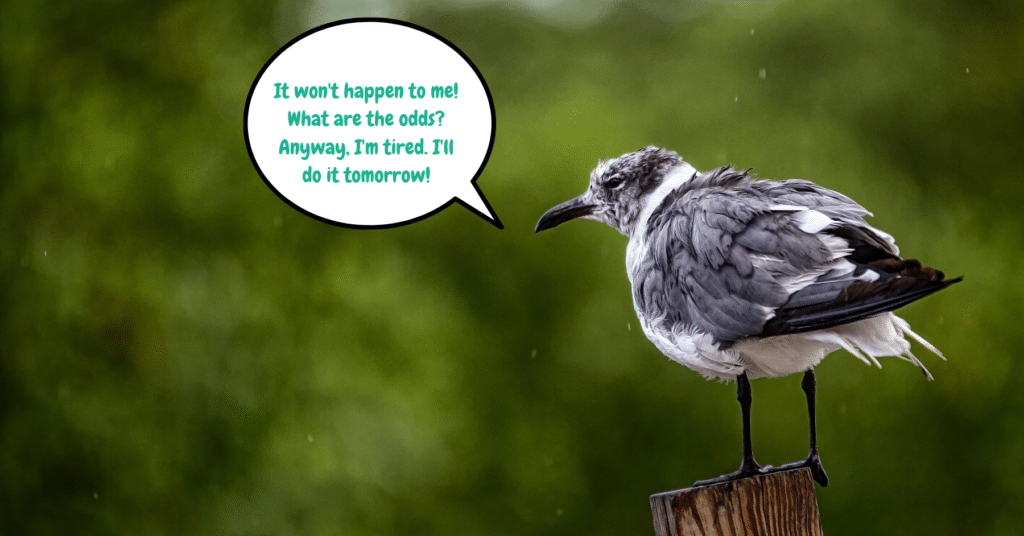
Why People Don’t Do Backups
See if you can identify which reason would be the most likely cause of you losing footage or an edit file due to not backing up:
- Pure, unadulterated laziness. (No judgement. I am guilty of this one!)
- Forgetfulness.
- Exhaustion.
- Not really sure what a good backup system is!?!?
- Feeling stingy and don’t want to spend the money on backing up.
- Seriously, didn’t realize that SD cards and hard drives could fail!!
- Feeling lucky! Bad things don’t happen to me.
These are all pretty natural human responses to an entirely boring activity.
But just remember, if a hard drive fails and you need the one copy of footage on that failed drive, it could cost you more than $1000 and many months to get the footage off the drive. Also, you might never be able to get that footage back. The same goes for SD Cards.
So let’s get into our first guideline: when to do footage backups.
When to Do Footage Backups as a Filmmaker or Video Creator
There are two main times to create a backup of your footage.
1) First, as soon as you complete a one-day shoot, you should ensure there is at least one backup of your footage. If possible, do a backup before you leave the location. Keep one backup on your person and another in your gear or computer bag.
2) Next, as soon as you get back to your home or hotel, do a third backup of the footage. Finally, make sure you keep the original SD cards (or C-Fast or SSDs) safely stored away until the edit is done. Yes, this can be expensive. But better safe than sorry!
My Method for Doing Triple Backups of Footage
Here’s the procedure I’ve always followed when shooting onto SD cards:
- Complete the shoot.
- Before leaving the location, back up SD cards onto my laptop.
- Back at the hotel room or house or wherever there’s power, back up the SD cards onto an external hard drive.
- Double-check that everything is there and no files are missing.
- Put the SD cards in their individual cases and tape them shut with gaffer tape. Store them in a container with the label of the shoot. Don’t delete the SD cards until the edit is finalized and the project is complete.
- Next, when the project is completely done, I send a copy of the footage and edit files to my client, so they can be responsible for the 3rd backup henceforth.
- Store a copy of the edit file on the cloud (just for fun).
What I don’t do is store more footage on the cloud because that seems way too time-consuming based on the internet speeds available to me right now.
Finally, and this will sound crazy, but until a big project is done, I actually carry one of the backups around with me when I am out and about. Why? Because what if there were a fire!?!? Should I just buy a fireproof safe? Yes, yes, I should. Or, I guess I could just buy fireproof hard drives.

Unfortunately, I recently departed from this exact method of doing backups and, for the first time ever, accidentally lost some footage!!!
I’d missed a single SD card when doing my transfers. Although I’d made three copies of the footage onto separate hard drives, all three of these copies were missing that one SD card. Then, instead of keeping ALL the SD cards safe until the project was done, I formatted them. Mistake!
Luckily, the footage I lost was the least important footage of the entire shoot. But still. I felt shitty about it. So, never again.
Now, let’s discuss when to backup your project files and your entire computer and other hard drives.
When to Do Computer and Hard Drive Backups
When you’re editing a project (or doing anything important), you’ll want to back up your project files every day. Here’s one easy method to have triple backups while working on a project:
EDITING
Edit your project off your computer hard drive. This should be no problem if you’re just starting out and your project file sizes are small.
TIME MACHINE or R-DRIVE
Use Time Machine if you have a Mac and set it up to back up automatically. If you’re not sure what Time Machine is or how to use it and you’re a Mac owner, refer to this article from Apple. I highly recommend using Time Machine. It has proved useful to me in the past when I needed to go back and get previous versions of an edit. If I were using Windows, then I would use R-Drive Image to set up automatic backups of my computer.
GET BACK UP PRO 3
If you have multiple current hard drives that you need to back up regularly, you can create a backup system and then automate it using the program Get Back Up Pro 3.
You can set it up to back up your computer’s drive, a particular folder, or an external drive to another external drive automatically at a certain time every day. It is super useful! I just started using it for a more complex backup process I need to do, and I recommend it. It is unfortunately only available for Mac.
CLOUD
At the end of every day, copy your edit file into the cloud. You can use Dropbox or G-Drive or anything else that’ll keep that edit file safe.
Sometimes if I’m doing a complicated edit that feels like it would be a nightmare to repeat, I’ll back up my project file more frequently than once per day. But it’s up to you how paranoid you want to be.
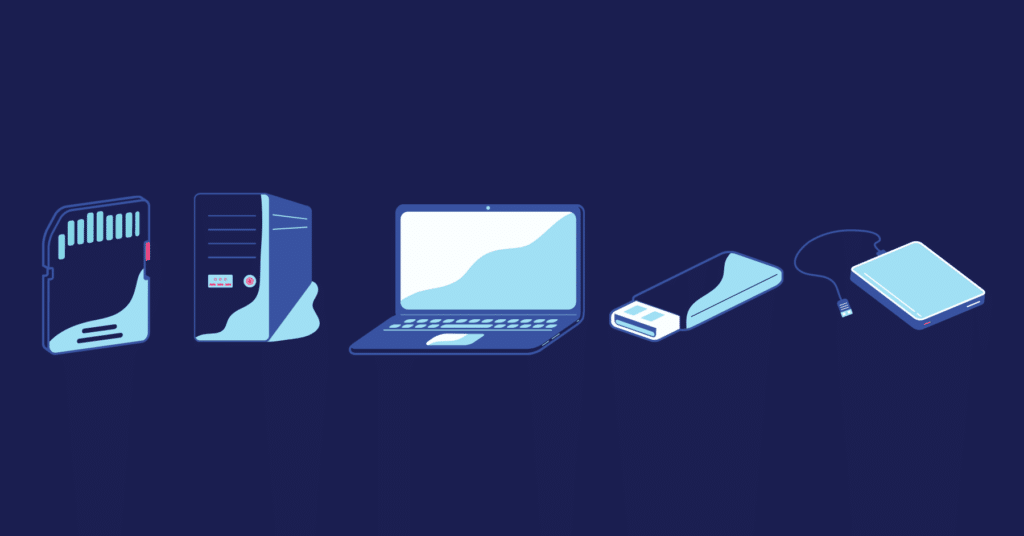
How To Get Other People to Be Part of Your Backup Life
So finally, one of the best “hacks” when it comes to backups is getting other people to keep your backups for you.
Offsite backups are really smart because they ensure you’re safe against issues like earthquakes and fire. This is why many bigger commercial video companies keep a copy of all their files on the cloud.
But we all had safe archives well before the cloud, so don’t feel bad if your internet speed is also not fast enough to handle cloud storage of all your footage. The key to a safe archive is keeping important footage and final projects in more than one location.
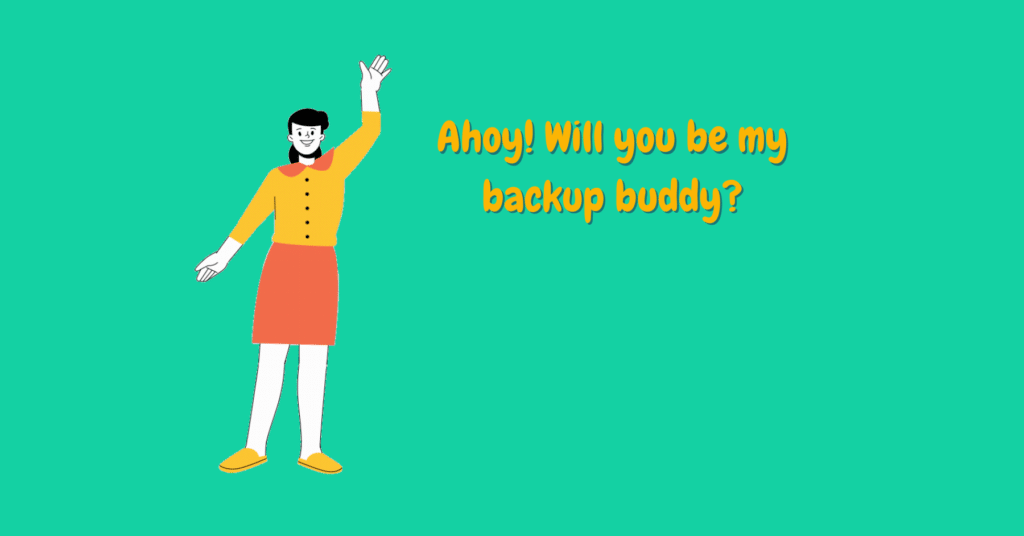
Here are some options:
- When you’re done with a client project, send the client a backup copy of the footage and edit file. (Some people don’t like to do this as they want to maintain complete control over all footage. Me? I don’t care about that. Instead, I like there to be many backups floating around.)
- If you’re collaborating with friends, make sure that the producers keep copies of the footage and project files.
- If you’re a solo maverick, you can store external hard drives offsite at a good friend or family member’s home. You can also use offsite mailboxes to store your archival hard drives. Or a safety deposit box. (This is kind of expensive).
- Or, if you have nobody but yourself to rely upon, you can just get a fireproof and waterproof safe and keep your archive there.
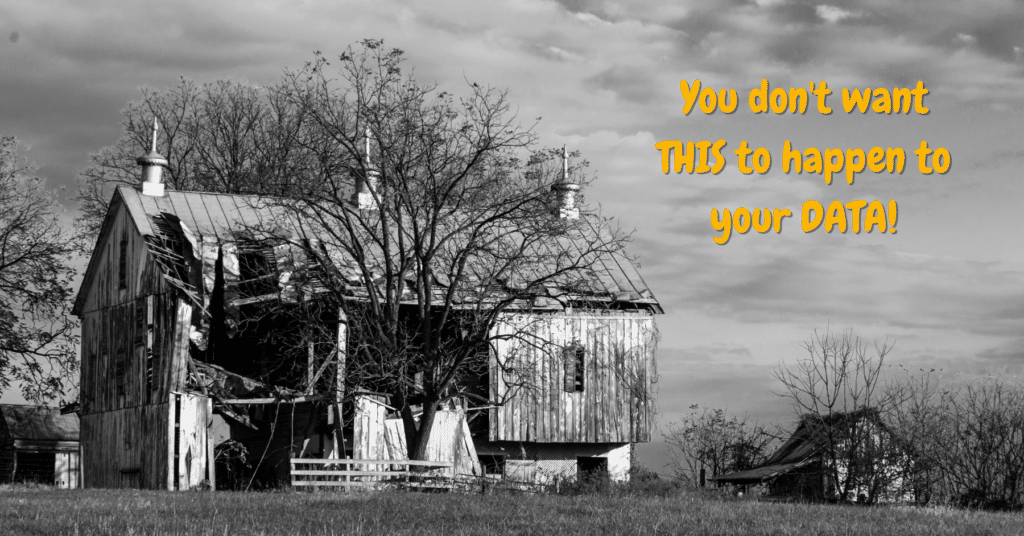
Data Decay and How to Manage Your Archival Hard Drives
One thing to keep in mind is that thanks to a little thing called DATA DECAY, you can’t just leave your archival hard drive sitting in a safe for 10 years without ever powering it up. Regardless of what type of hard drive you’re using, you could experience data decay which would corrupt some or all of your files.
Thus, you should power up your archival hard drives at least once per year.
If one of them has died, it’s time to make a new backup. You could also make a rule of switching out your hard drives every five years if you’re particularly worried. They can last much longer than that. But the older they get, the more likely data decay becomes.
According to the fine people at Tech Advisor, with a regular hard drive (HHD), you should also “refresh the data by copying it again.” In this case, you could use a product like HardDisk Sentinel for Windows. To my knowledge, there isn’t a good product for Mac that allows you to re-write or check for errors on a disk.
So for Mac users, you can simply copy the files to another drive. Then you can format the drive. And finally, you’ll copy the files back again to the original drive.
SSDs (Solid State Drives i.e. no moving pieces) do not need to be re-written. They just need to be powered up for a few minutes per year. Or twice a year if you want to be extra safe.
Final Bonus Tip
Finally, always ALWAYS keep an archival copy of any finished project on the cloud. Export an archival copy of your project at full resolution with as little compression as makes sense based on your original footage. Then store that in Dropbox or Google Drive folder.
Best Hard Drives
When you’re going to the whole trouble of doing your backups properly, let’s make sure you’re not using a crappy hard drive in the first place! The only hard drives that I trust are G-Drive, Lacie and Samsung. G-Drive and Lacie have good options for large external hard drives that work well for an archive.
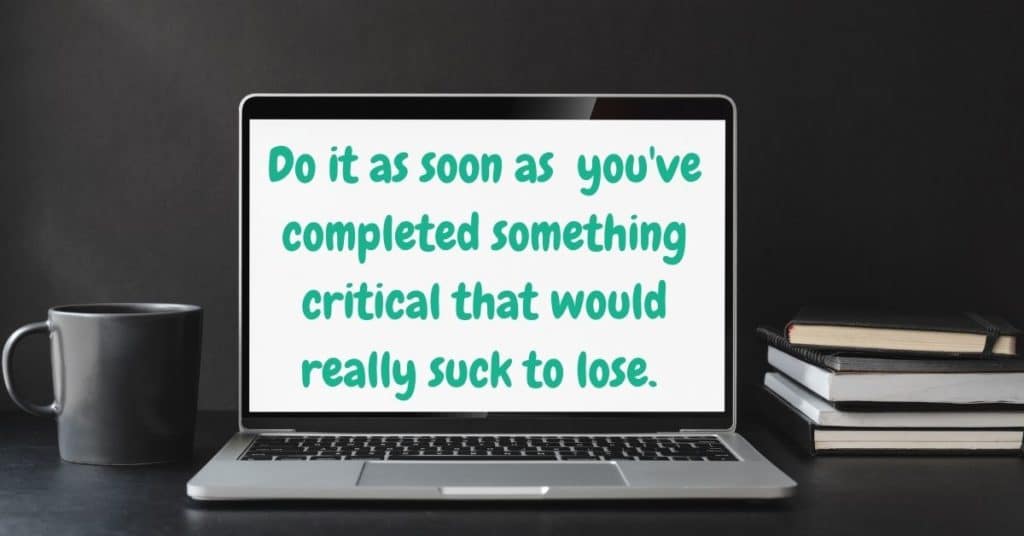
Is there ever a time when you don’t have to do legit backups?
That depends on you.
For me, I’m not too fussy about the random clips I grab with my smartphone. I transfer that footage over to a USB every couple of months and then clean up my phone. When I remember, I then add that footage to my archive. But unlike many people, I’m not taking filming special stuff with my phone. If I were, then I’d always make sure to have a backup. And I’d use Cloud Storage for my phone as well.
So simple answer: you pretty much always need to have at least two copies of all important files. Three copies if the files are super important. I don’t see any way around this!
Summary of Key Points
- Always have three copies of any important data.
- Always back up your files as soon as you’ve made any important changes.
- Back up your video footage before you leave the shoot, if possible.
- Create an automatic backup system with Time Machine or Get Backup Pro 3 Mac or R-Drive Image for Windows.
- If you’re archiving footage or files for years, make sure you check the drives once per year. Power up your SSDs for a few minutes per year. As for HHDs, you should re-write the data every two years.
- If you want to be super safe, don’t keep drives for longer than five years.
- Over time all data on a hard drive will corrupt, but it’s still easier to store large stashes of footage on hard drives than on Blue-ray disks or the cloud.
- Keep an archival copy of all important files on the cloud.
Conclusions
So what should we take away from all of this?
Well, here’s my takeaway. Doing backups is really freaking boring. Setting up an archive is even more boring. I can’t stand doing it. But it has to be done. It’s way worse to lose your files than it is to be meticulous about your backups.
Finally, once you start to collect a lot of footage and files, you’ll need to have an archive. Set up your archive system early because doing this will save you tons of time in the future. Try to keep it simple, and don’t cheap out on the hard drives. When you do your backups right, you’ll be less stressed and have more time for the fun stuff…like actually making films!

About the Author
Hi! I’m Colette Nichol. I’m a solo filmmaker and story strategist based out of rainy Vancouver, Canada. I’ve been making videos and micro films for small businesses and global brands since 2014.
Plus, I LOVE to help aspiring filmmakers pursue their dreams and start making films. This blog is designed to help you gain the knowledge you need to become a filmmaker.
If you want more, get on the waitlist for the Story Envelope Academy Solo Filmmaking Mentorship Program. It opens up one time per year and is the best way to become a filmmaking or video pro fast!
CLICK HERE to get on the solo filmmaking mentorship waitlist.
Learn Filmmaking and Get the Gear Guide
If you’re interested in learning filmmaking, check out the Solo Filmmaking Mentorship Program I created for aspiring filmmakers and video creators. It usually goes live once per year. So I recommend getting the Story Envelope Filmmaking letter which comes out a couple of times per month. That way, you can get filmmaking tips for free and find out when the filmmaking course is going live again.
Also, before you go, grab the Solo Filmmaking Gear Guide and Checklist for Beginners.
Read On! More Filmmaking Articles You’ll Love:
🎥 Filmmaking Basics Every Beginner Needs to Know
🎥 Cinematic Lighting: Epic Film Lighting Guide for Beginners
🎥 iPhone Filmmaking Tips for Beginners