Make Videos, Even If You’re a Total Beginner
Article and Video by Colette Nichol, Solo Filmmaker and Story Strategist
You don’t need fancy gear and thousands of hours to make videos. But you do need a winning strategy. I’ve been a solo filmmaker, producer, and video creator since 2014. In that time, I’ve figured out what works and what doesn’t. As a filmmaker and video creator, I help small businesses to communicate their message and turn visitors into clients and customers. But that’s just one way you can use the videos that you make and your video creation skills!
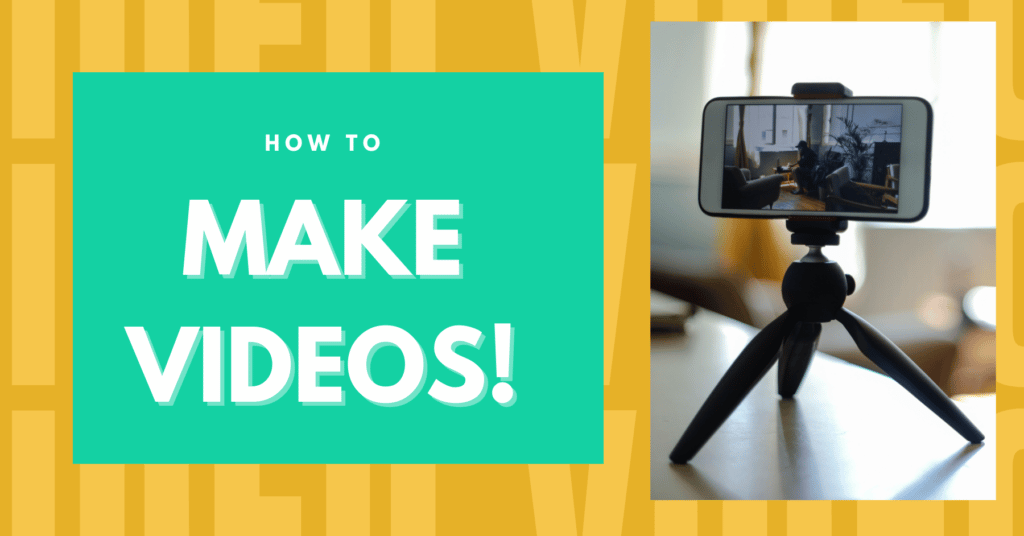
You might want to make travel videos, wedding videos, story-based micro films, or maybe you want to start a YouTube channel.
Maybe you’re a business owner, and you want to make videos that get your business found online. Or maybe you want to become a filmmaker and are planning to use videomaking as your gateway to bigger projects! Well, no matter what kinds of videos you want to make, the strategy and production path is the same. So let’s get into this!
TABLE OF CONTENTS
- 3 Main Things You Need to Make Videos
- Video Apps and Software Comparison + Table
- Top 5 Video Editing Apps & Non-Linear Editors
- Seven Video Decisions You Need to Make Before Shooting
- Five-Step Simple Video Creation Process
- How Can I Edit My Videos?
- Fifteen-Step Basic Video Editing Process
- Royalty-Free Music
- The Truth about Speedy Video Creation
- Using Templates
- Where to Get Stock Video Footage
- Common Questions
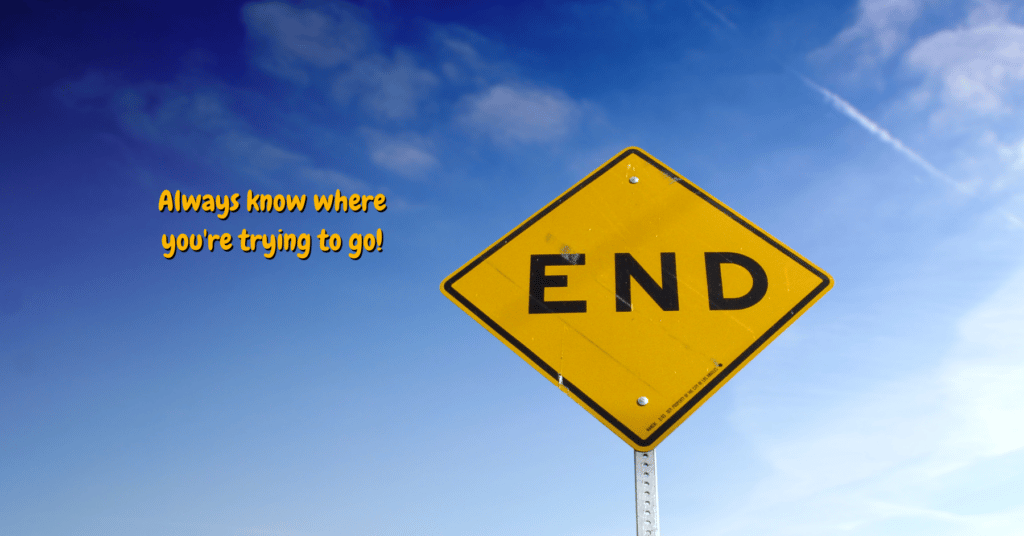
So you want to make videos, but you’re not sure where to start.
Before you waste tons of time trying out all the different video editing software options and video-making apps, let me help you get started.
In this article, I’ll cover the video creation tools you need, including the video-making apps and software that’ll help you get the job done. I’ve tested most of the most popular video creation apps and tools so that you don’t have to. And I’m also going to go over video-making tips for getting the best footage and creating videos that make an impact.
Since I started making videos in 2014, I’ve seen plenty of video projects go sideways. My own projects, and my colleagues’ projects. I’ve also seen a lot of videos get made that aren’t used properly. In other words, wasted time and energy. This is a common problem with video production and video distribution.
Nobody wants to waste tons of time and money when making videos.
So read this post all the way through and you’ll avoid a lot of costly (and embarrassing) mistakes! But, if you just need to make one video, and then you’re done for the rest of your life, you don’t need to read this whole post. Just skip down to the video-making table, where I’ll help you decide which system to use to get started. Then make your video!
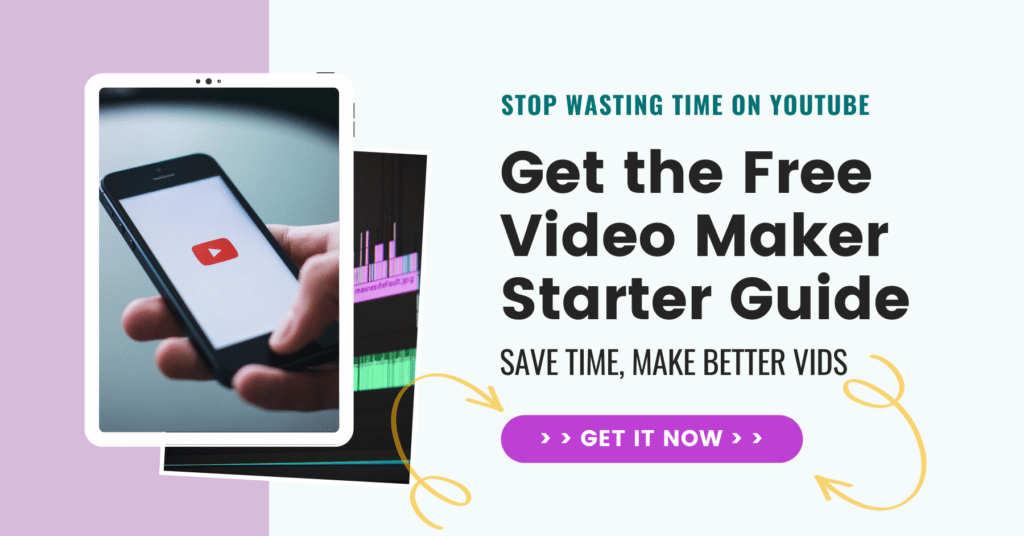
Click >> HERE >> to get the 1-hour Video Basics Mini-Course now.
Let’s Make Some Vids!
If you want to make videos that have an impact, then you need a step-by-step process.
You also need to make some key decisions that will decide whether your video makes an impact or not. Finally, you need to be using the right video creation tools so that you’re not wasting time.
To make videos, you need 3 main things
These 3 Things Will Make or Break Your Video
- A step-by-step process
- Key decisions about distribution to be made in advance
- The right tools!
Also, if you want to become a video pro and make videos for money, then be sure to jump on my filmmaking email newsletter where I share video creation and filmmaking tips that’ll take you from total beginner to pro.
Okay, let’s do this! Let’s make a video!
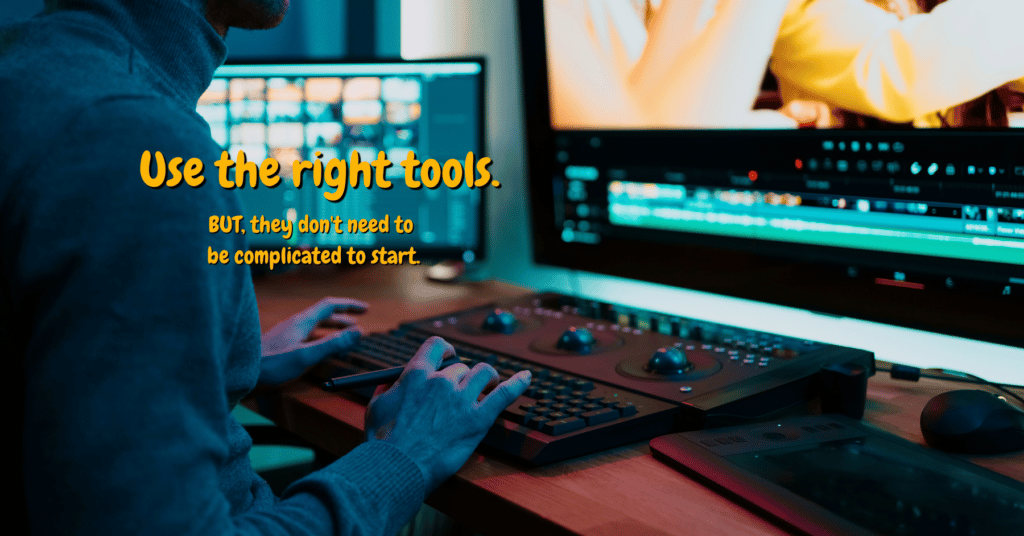
Video Making Apps and Software Comparison
For Video Creation on Your Desktop or Laptop
If it’s easy for you to get the video footage off your camera and onto your computer, then often editing on your desktop or laptop is the best way to go.
You can see the footage more easily and not strain your eyes. But, if you’re only going to be delivering your videos for social media (and nothing else) and you’ve shot on your phone, then it’s worth considering doing the editing on your phone. If that’s all you’re doing, I would probably just use the in-platform editing tools from the social media platform itself. In other words, if I’m making TikTok videos, I’ll just edit within TikTok.
Again, it’s a lot easier to edit from your laptop or desktop, so that’s what this article is focusing on helping you do.
How to Interpret This Table:
✅ A green check next to the description means that the platform in question meets the indicated requirement fully or at least to a high degree.
⭐ A star means this app or software performs way above average in this area.
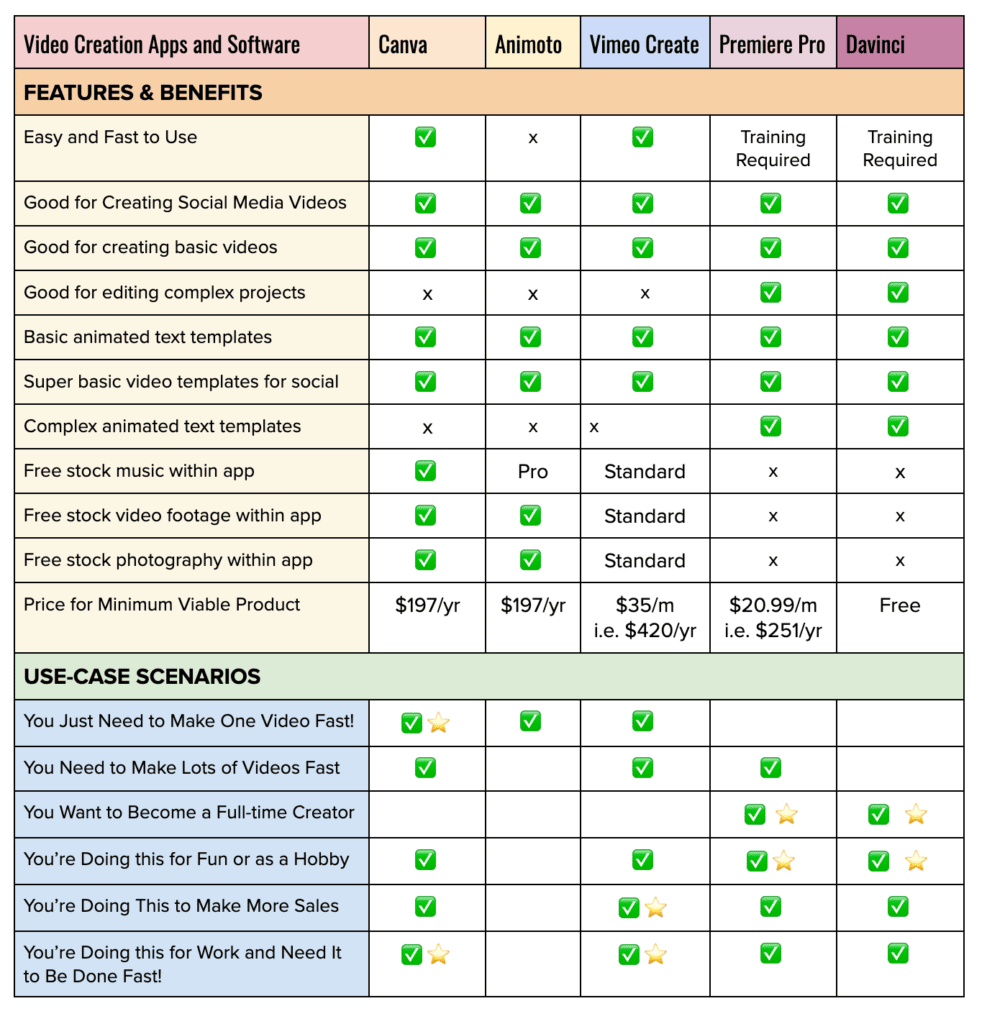
My Thoughts on the Top 5 Video Editing Apps & Software
How do I know which is best?
Well, because I’ve used all of them.
CANVA
Canva goes way above and beyond in terms of functionality and ease of use for a multitude of creative projects.
Aside from my editing software and computer, if there were one thing I wouldn’t go without in my business right now, it would be Canva!
I can get so much done so quickly using this online platform.
And honestly, I was surprised at how easy to use the video editing app within Canva is. Ultimately this is a design platform first, but because online video is becoming so important for businesses, they’ve invested in giving their customers a video creation experience that’s worthwhile. This is best if you want to make fun and colourful videos. It’s also really good if you don’t want to use a template or you want to mix and match elements, so your videos look unique.
Final say on Canva:
If I had to use Canva for video editing again, I would not be upset about it.
For the price, Canva is delivering insane value. They are giving you way more than I would expect and are blowing the competition out of the water when it comes to price vs value. Not for professionals, but a good place for beginners who need to make business videos.
CANVA VIDEO EXAMPLE
ANIMOTO
Animoto is for you if all you want to do is make brand videos for social media that are pretty basic. While I didn’t enjoy using Animoto, it also was relatively easy to use. So, there you go. I don’t have much else to say about this option because I neither loved it nor hated it. But you can see the results for yourself with the video examples below.
Final say on Animoto:
Meh. I mean, I don’t hate the videos that I made. But they weren’t fun to make. So…I dunno. This wouldn’t be my first recommendation.
ANIMOTO VIDEO EXAMPLES
For the first video, I used a basic template. While for the second video I just used text templates, but not a video template.
VIMEO CREATE
Vimeo Create is an interesting platform.
Vimeo has long been one of the best video hosting options online. However, they’re now trying to break into the video creation space. Is it working? I’m not sure what their sales are but their software is pretty decent. I didn’t mind using the app on iOS. It was relatively easy to use. The only thing that was confusing was adding background music. And, like the other basic platforms editing the music wasn’t really an option. The thing that makes Vimeo Create stand out is the sophisticated designs, the beautiful fonts, the excellent stock video, and the interesting effects options. But this is priced at way more than all the others. By a lot.
One downside of Vimeo Create is that it was not fun to use on my cell phone. It wouldn’t let me use Filmic Pro Footage, which is a real problem. You have to upload all your footage to the app which takes a while. So for use on your phone, I’d recommend using stock footage for the most part otherwise, good luck getting your video done quickly!
Final say on Vimeo Create:
Could be worth the price if the videos you make result in more sales or engagement on social. The main A+ feature here is the decent music and good stock video options. You can do 10 videos per month for the $35/month cost. So if your social videos are going to be making you money, this could be a good option for you.
VIMEO CREATE EXAMPLE
PREMIERE PRO
Premiere Pro is a no-brainer if you plan on becoming a filmmaker or video pro.
You can edit anything you want with this program. It works seamlessly with other useful programs like Adobe After Effects and Adobe Audition if you want to do effects or sound design. It’s the program that in my opinion, every single pro video creator should know how to use. You can edit your first feature with this program or make a bunch of YouTube videos or whatever the heck you want! But if you’re just trying to make a few videos fast and then never edit again, this isn’t for you.
Final say on Premiere Pro:
It’s awesome for filmmakers, video creators, and any aspiring video professionals.
DAVINCI RESOLVE
DaVinci Resolve is getting better and better with every new release.
I don’t recommend this for total beginners because it has so much functionality that it’s overwhelming if you’re just starting out. But for video pros, this is an incredible tool that you should start to learn over the next year. DaVinci is best known for its incredible colour grading tools, but now it’s become a competitive editing system. I’ve used it for many of my most recent projects and have been incredibly impressed. It’s fun to use. It’s intuitive once you get used to it. Also, unlike Premiere Pro, the interface feels modern and fresh.
Final say on DaVinci Resolve:
Made for anyone who wants to go heavily into colour grading.
Good for pro filmmakers and video creators. Super fun to use but with a big learning curve. I recommend you start using this after you’ve already mastered Premiere Pro.
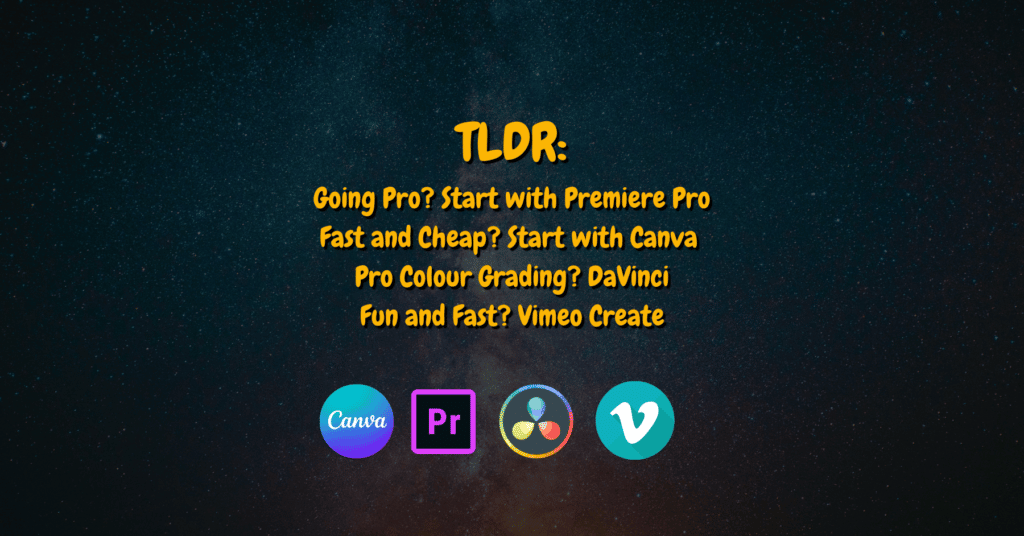
Best Online Video Editors for Beginners
If you want to get started with a good online video editor for beginners, then try out Canva. But as soon as you want to get serious about video or filmmaking, you should get pro software and start editing offline. I recommend Premiere Pro as it’s relatively easy to get started and allows you to edit anything under the sun.
What is the best free online video maker?
If you’re making short videos in a 9:16 format, then the TikTok app is the best free online video maker.
Other than that, none of the free online video makers are great. So I can’t recommend them too highly.
But you can edit videos for free using the free version of Canva, but you won’t have access to very much stock footage or music. However, if you don’t need stock footage, use the free version of Canva and get music for free from the YouTube Creators Studio. That said, you get what you pay for. The free version of any online video maker is not ideal if you’re going to be making a lot of videos.
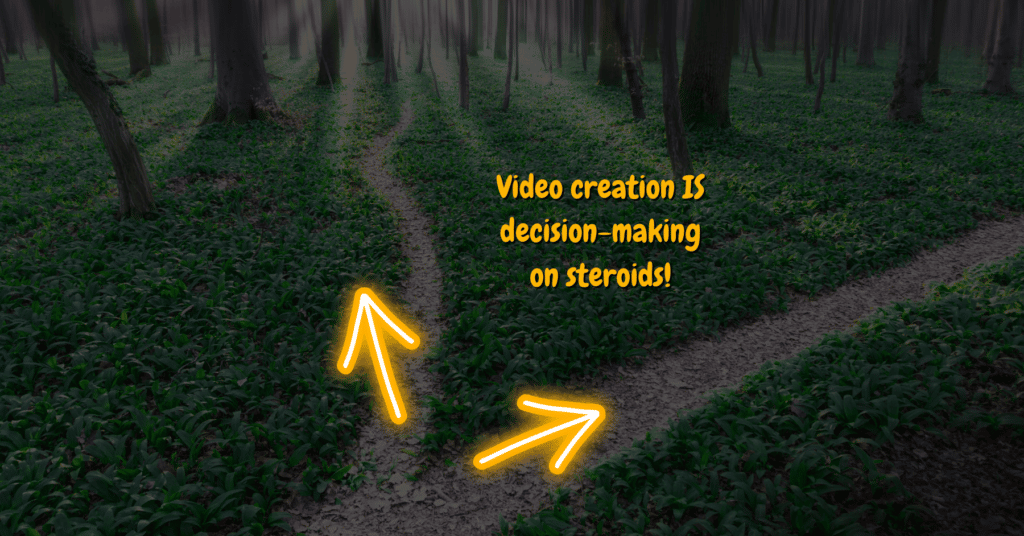
7 Video Decisions You Need to Make Before You Start Shooting
1. DESTINATION
Where is your video going to live?
Decide which social media platforms it will go on and the aspect ratio needed for those platforms (width to height pixel ratio). Or if it’s not going on social then where will you host it? This could be YouTube private, Vimeo, Google Drive, your website, etc. Just make sure you know ALL the places you need to share or host the video.
2. FOOTAGE and TRANSFER
Where is your footage right now?
It could be on your phone, your iPad, your video camera, or maybe you have footage on a hard drive that someone wants you to use. You need to know where your footage is and how you’re going to transfer it to the device that you’re going to use for editing.
You might need to buy a dual USB if you want to be able to quickly take footage from a cell phone or iPad and bring it onto your laptop or desktop computer.
Or you might need to be an SD card reader if you’re shooting on a camera and trying to bring it onto a new model Mac which doesn’t have SD card readers any longer.
3. EDITING
Would you prefer to edit the video on your laptop, desktop, iPad, or phone?
Knowing which device you prefer to use will narrow down which app, software, or online platform you use.
4. SHOOT DETAILS
If you don’t have footage, when and where will you shoot it?
How can you make sure your footage is exciting and engaging?
5. MUSIC
Is this video for fun or for business? If it’s for fun, you can probably use any music you want without copyright issues. If it’s for business, then you need to use royalty-free music. More on that below.
6. ASPECT RATIO
What aspect ratio does it need to be for the video to work on the destination platform?
If it’s going to be uploaded to Facebook a 5:4 aspect ratio works best right now (2022) but you can also use 16:9 and 9:16 or even 1:1. If you’re doing the video for social and you just need to make a decision fast, go with 1:1 i.e. square for something that will work fine on many platforms.
7. ANIMATION
Do you need to use a template with animated text?
Or are you simply telling a story with footage that you have and maybe a title or two?
If you need animated text and you need the video done asap then, you’ll want to use either Animoto, Canva, Biteable or Vimeo Create to make your video. See the table below about all the platforms that allow you to easily create animated text so you can quickly decide which one to use and get started asap.

How can I create my own video?
To create your own video, you need seven main things:
- A camera
- A way to capture sound (cell phone, recording device)
- A computer for editing (or smartphone + app)
- Editing software (or app on your smartphone)
- Enough light so that your footage is good quality
- An idea with a beginning, middle, and end!
- A subject for the video
Start with your idea.
Ensure you’re just trying to communicate one main thing with your video.
Then get started planning.
Decide what shots you’re going to need to communicate the idea.
Decide who should star in your video. Then get started!

Keeping It Simple: How to Make a Video in 5 Easy Steps
Step 1: Plan your video. Decide on the goal of the video and where you’re going to share it.
Step 2: Plan your shoot. Decide on a date and brainstorm the shots you need and the people, places and things you need to feature. Make sure your video tells a story.
Step 3: Shoot it!
Step 4: Edit it. First, create a rough cut. Then refine it. Next, add music.
Step 5: Finally, once you’ve got your final cut, add effects and do any colour correcting or artistic colour grading.
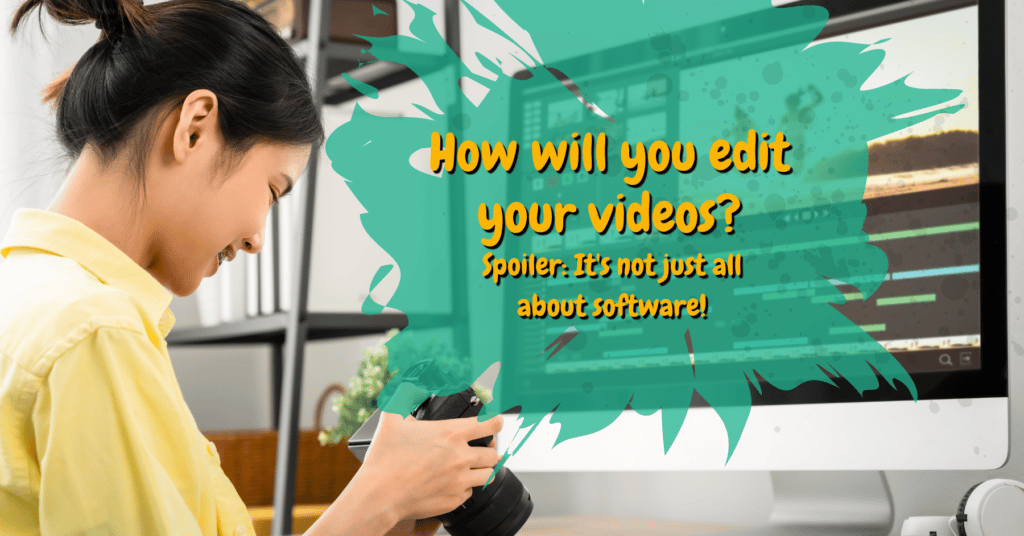
How can I edit my video?
Start by choosing your editing software, then follow a step-by-step repeatable process.
You can edit your video on your computer, iPad or smartphone. The easiest way is often to edit on your computer using dedicated editing software. But if you don’t have that option then you can edit a simple video on your phone using an editing app.
When you’re editing a video, make sure that you vary the shots.
Don’t stay on one shot for longer than a few seconds unless there’s a really good reason to do so. Watch a movie or TV show and clap every time there is a cut. You’ll be surprised at how frequently the editor cuts to a new shot. In most movies, there’s a cut every 2-4 seconds.
Just remember, when it comes to editing, the focus should be on removing as much as possible so that what remains tells your story efficiently.
The focus is always on the cut.
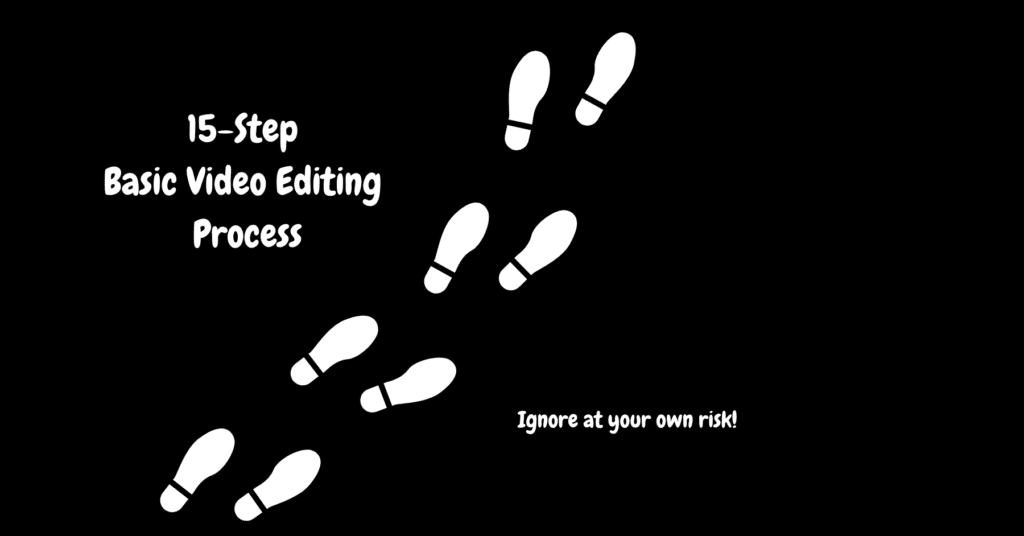
15-Step Basic Video Editing Process
There’s an easy and logical method to edit any short video.
For more sophisticated video editing, there’s a much more intricate process of editing. But if you’re just getting started, these are the basics to consider.
1. Ingest your footage into the video editing software of your choice. If you’re doing this on your phone, then only bring in the footage you are sure you’re going to use. If you’re doing this on your computer, bring in all the footage from the shoot.
2. Get rid of any footage you know that you’re definitely not going to use.
3. If you’re using an interview or dialogue shots within your video, edit that first to create the spine of your video. If the audio is going to tell the story, then you must edit that first.
4. Next, put your b-roll or shot sequences into the timeline in roughly the order that you think tells the story.
5. Trim down every clip so that it doesn’t run longer than 4 seconds. Aim for clips to range from 1 to 4 seconds.
6. Make sure you cut out any errors like camera bumps or weird moments that make your subjects look bad.
7. Avoid using shots that are overexposed or have terrible audio.
8. Add dissolve transitions if needed. A dissolve can create a connection between two pieces of footage and can indicate the passing of time. Just don’t overuse transitions.
9. If your video is educational, then you can use a more bombastic transition like a slide to go between elements in the video.
10. Next, add music to your video.
11. Add titles or other text.
12. Do a colour correction or colour grade. This might something simple like adjusting the brightness and contrast levels so that all the footage is uniform. Or you might add a filter or do a creative colour grade. Whatever you do, leave the colour grade until the very end because it can slow down playback. It can also distract you from the most important part of your job as an editor: cutting everything that isn’t required to tell the story!
13. Clean up the audio if needed. If there is background noise, you can try to clean that up. Don’t overdo it because you can easily leave digital artifacts in your audio if you use destructive noise reduction techniques with too much zeal!
14. Finally, adjust the audio levels and do your final mix. This could be as simple as bringing down the music levels and bringing up the dialogue. Typically it’s good to master your audio to around -6db.
15. Now, export your video. Make sure that if you export a stereo version, the audio is actually coming out of both the Left and Right channels. If you’re unsure, just look for a way to export the video in mono.
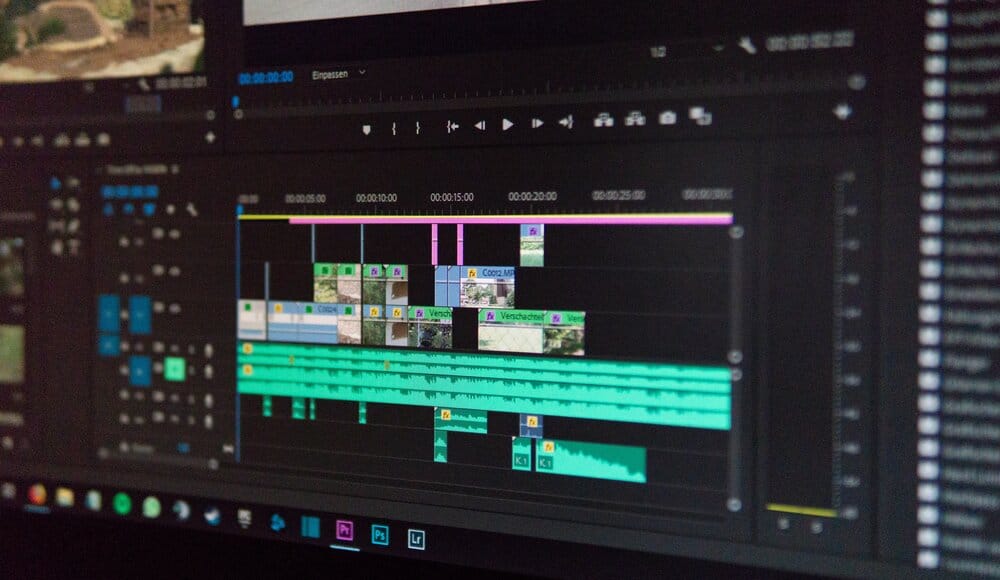
Get the 15-Step Editing Process PDF
It might be easier for you to print out this editing checklist and use it as you go through your first or next edit. No opt-in is required. Just click below to download the PDF.
Royalty-Free Music for Videomakers
If you’re going to make videos, then you need music!
The good news is that there is an abundance of royalty-free music providers today.
Many apps have free music contained within their software package as well. However, there’s a big difference between free music and good music.
If quality music is what you’re after, then you might not want to rely on free music all the time.
When you’re just starting out making practice projects, don’t worry about the quality of the music too much. But if you want your project to make an impact, then quality matters.
The best royalty-free music companies online are as follows:
Artlist.io
This is one of the best all-around music sites with a huge variety of music to choose from.
My only complaint is that you won’t find as much “backing” music for YouTube videos. So if the main reason you need music is to back a corporate video or a YouTube video, then the next option is better. But if you want variety and quality for a good price, Artlist is excellent.
Low annual cost i.e. affordable.
Epidemic Sound
This is best for non-professional YouTubers who need tons of music to back their videos.
It’s also great for corporate videographers and media companies.
Reasonable annual cost for non-pro users.
The Music Bed
Outstanding music for your next feature film or high-end micro film or short.
This is movie-quality music. The price reflects the quality as this music doesn’t come cheap. You have to license individual songs rather than having access to a catalogue.
Pretty expensive!
Marmoset
Similar to The Music Bed, this site offers beautiful and unique tracks for your high-end film and video projects.
Very expensive!
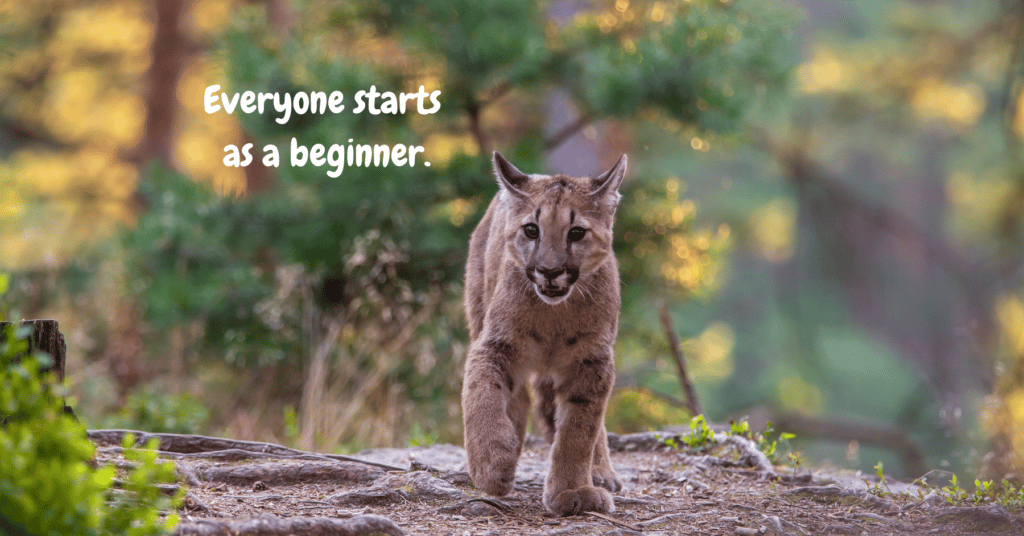
Can You Make Professional Videos Quickly?
Well, no. You can’t make pro videos quickly. But you can make engaging videos quickly.
You can make a decent video quickly. You might even be able to accidentally make a profitable video quickly. But professional videos that look and sound amazing and tell a cohesive and compelling story cannot be made quickly. Even when you have a lot of experience, it takes time to plan a video, structure the shoot, do the shoot, do the edit, and complete the final colour grade and sound design.
A professional video is designed with the end in mind. It’s made for a specific audience with a specific goal.
Every aspect of the film or video will be considered within the context of the end goal. This, of course, all takes time.
A template can speed up your editing process, but unless you’re already a skilled editor, it won’t give you professional results.
At least not as of this writing. AI is certainly improving, so there may come a day when a total beginner can create a professional-looking video in just a few hours. Since editing is about much more than just cutting shots together randomly, I highly doubt that robots will ever replace human editors. But, you never know!
That said, if you’re a total beginner, over time, you’ll gain the skills to make professional videos.
It just won’t necessarily be a fast process, especially if you’re teaching yourself or learning from YouTube videos. Be patient, and in time you’ll become a pro editor!
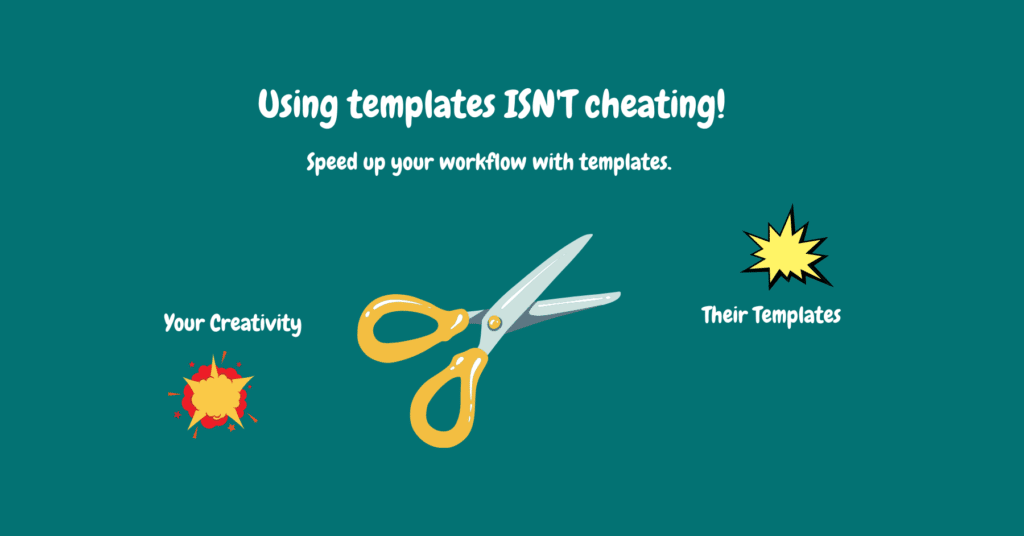
Create Videos Using Templates
You might not realize that templates abound in the world of videomaking.
If you don’t need sophisticated templates, you can just use the ones that come with Canva, Animoto, or Vimeo. These templates will give you an acceptable result. As long as you don’t try to cram in too much text, you should end up with a clean video.
But if you want pro results, you’ll need to use a template designed by a motion effects artist.
You can find templates on MotionArray, Envato and VideoHive, among others. But you need to be ready to roll up your sleeves and start using pro editing software if you want to use these pro templates. There are hundreds of thousands (maybe millions…) of templates for Premiere Pro, so this is probably where I’d start if I were just beginning and wanted to use a fancy template to create a new video.
Templates are particularly useful for videos that showcase photos or video clips in a reel-style format or for promo videos that require animation.

Where to Get Stock Video Footage
The four main places for stock footage are Artgrid, Filmsupply, Shutterstock, and Storyblocks.
Artgrid has tons of artsy footage.
Cost: $360/year
Filmsupply is for professionals.
Cost: $219/clip for digital use
Shutterstock is good for video pros who will use a lot of stock.
Cost: $1200/year for 5 clips per month
Storyblocks has medium-quality footage but at a great price.
Cost: $360/year for unlimited clips.
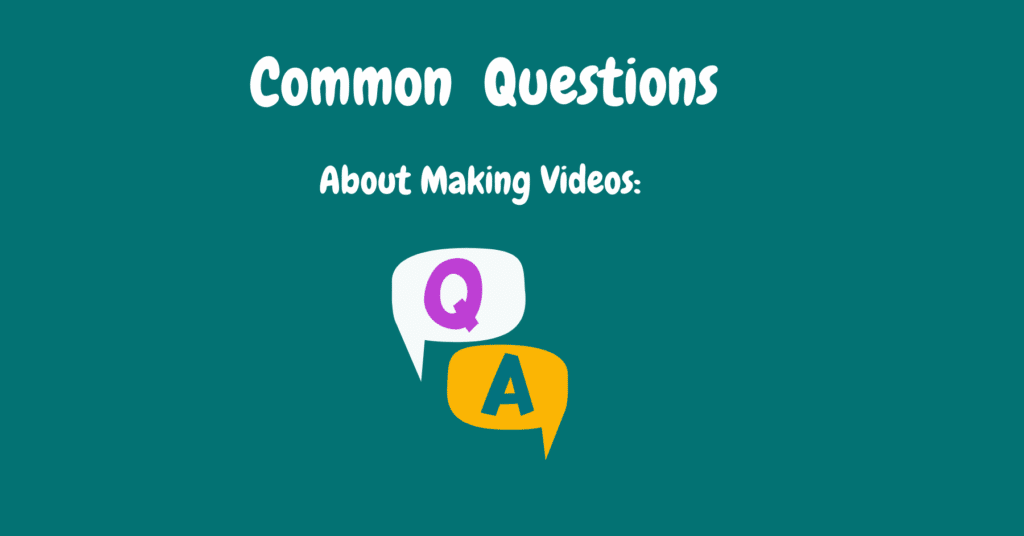
Common Questions about Making Videos
Where can I make videos for free?
The best way to make videos for free is using the built-in editing apps on TikTok or Instagram. You can also using Canva’s free software. Finally, if you have a computer, it probably has a free video editing program already. For Windows that means using Moviemaker. While for Mac, you can use iMovie.
How can I edit videos on my laptop?
To edit videos on your laptop, download good software like Premiere Pro or Final Cut Pro and get started learning how to edit like a pro. If you’re just dabbling, then start with the free software on your computer.
Which Editing Platforms Provide Stock Music and Images?
Canva, Animoto and Vimeo Create all provide stock music and images if you have the right plan.
Is It Worth Optimizing Videos on YouTube?
If you’re making videos for YouTube, you should be optimizing them for SEO.
If you’re not, then you’re leaving views on the table.
Summary of Key Points
- Making videos that are professional isn’t easy. It takes time to gain a video production skill set.
- But, you can make engaging videos if you follow a step-by-step plan.
- Always start with your audience in mind.
- Know where you’re going to share your videos before you do your video shoot.
- Try to tell a story with your videos because this will hold your audience’s attention.
- Free editing software isn’t ideal. So create a budget and try to include the cost of good editing software in that budget.
- The most comprehensive and low-cost online editing platform as of 2022 is Canva. This might be a good place for you to start if you’re making videos for a business.
- If you’re planning on going pro as a videomaker, then start editing with Premiere Pro.
- When you make videos, you’ll spend more time editing than doing anything else.
Work with Me
Interested in working with a video pro? There are two main options for working with me. If you’re looking to have a series of videos made for your business with the goal of increasing revenue and traffic, please get in touch HERE. Or learn more about me HERE.
Or if you’d like to learn filmmaking or video production, get on the wait list for my solo filmmaking course HERE.
Finally, if you’re an aspiring filmmaker not ready to commit, take my Filmmaker Archetype Quiz below! It’s fun and you’ll get a gear list tailored to your filmmaker archetype.
Learn Filmmaking and Get the Gear Guide
If you’re interested in learning filmmaking, check out the Solo Filmmaking Mentorship Program I created for aspiring filmmakers and video creators. It usually goes live once per year. So I recommend getting the Story Envelope Filmmaking letter which comes out a couple of times per month. That way, you can get filmmaking tips for free and find out when the filmmaking course is going live again.
Also, before you go, grab the Solo Filmmaking Gear Guide and Checklist for Beginners.

About the Author
Hi! I’m Colette Nichol. I’m a solo filmmaker and story strategist based out of rainy Vancouver, Canada. I’ve been making videos and micro films for small businesses and global brands since 2014.
Plus, I LOVE to help aspiring filmmakers pursue their dreams and start making films. This blog is designed to help you gain the knowledge you need to become a filmmaker.
If you want more, get on the waitlist for the Story Envelope Academy Solo Filmmaking Mentorship Program. It opens up one time per year and is the best way to become a filmmaking or video pro fast!
CLICK HERE to get on the solo filmmaking mentorship waitlist.